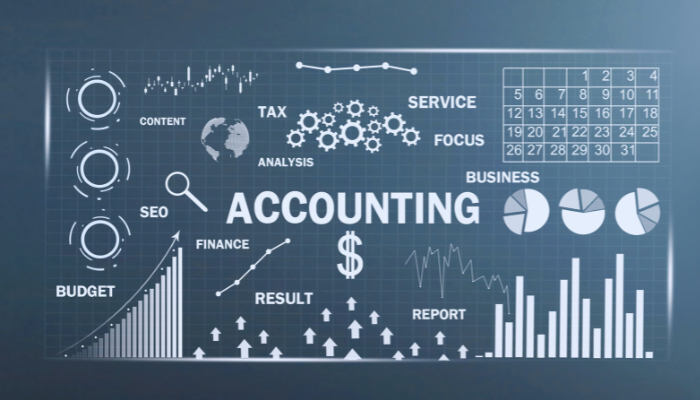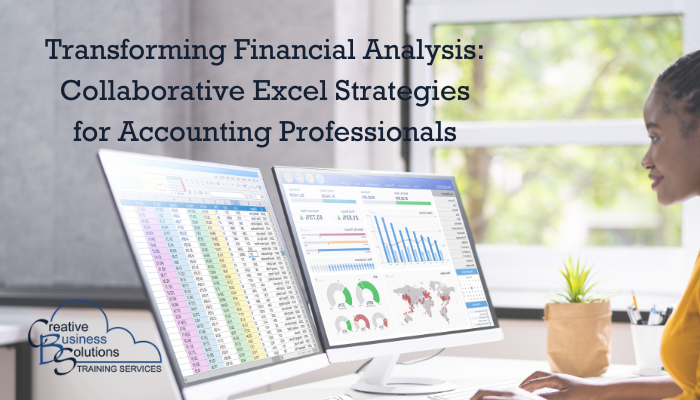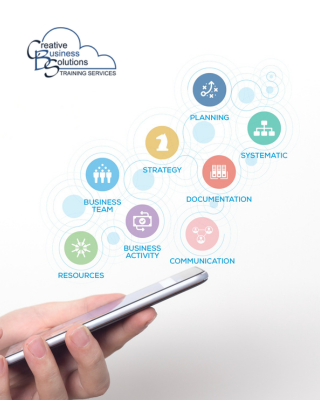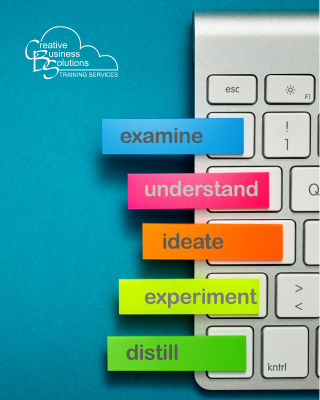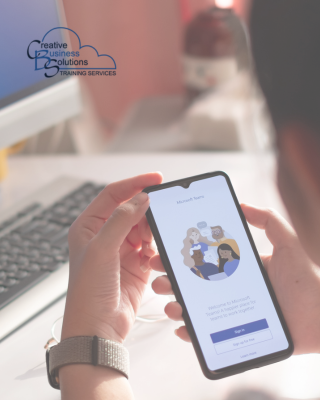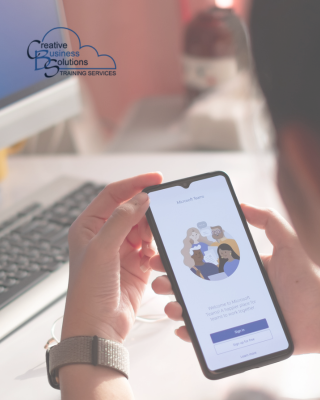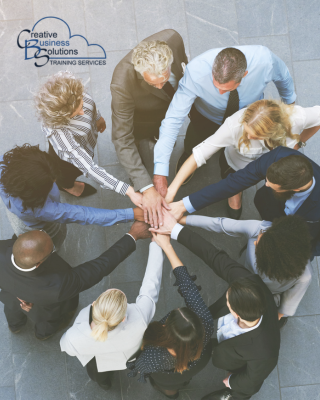Introduction
Precision and collaboration are key to successful financial analysis in accounting. Excel, a staple tool for accountants and bookkeepers, offers a suite of collaborative features that can significantly enhance the efficiency and accuracy of financial reporting.
By leveraging real-time data analysis and co-authoring capabilities, teams can work together seamlessly, ensuring everyone is on the same page and that data is always up to date.
This blog will explore how you can use Excel's collaborative tools to transform your financial analysis process, making it more dynamic, interactive, and effective.
Leveraging Excel for Collaborative Financial Analysis: Using Excel's collaborative features for real-time data analysis and reporting.

Real-Time Collaboration in Excel
Excel's real-time collaboration features are designed to enhance teamwork and productivity.
Co-Authoring: This feature enables multiple users to work on the same workbook simultaneously. As changes are made, they are saved instantly, and users can see who is currently editing which cells. This feature makes it easy to synchronize efforts and reduces the chances of conflicting changes.
Comments and Notes: Adding comments and notes to individual cells allows users to provide context, ask questions, or highlight important information. This functionality facilitates clearer communication among team members, making it easier to collaboratively discuss and resolve specific data points or calculations.
These tools make Excel a powerful option for team projects, ensuring all contributors can engage actively and effectively.
Sharing and Access Control
When it comes to managing collaboration on Excel files, integrating OneDrive and SharePoint can significantly streamline the process. By storing your Excel documents on these platforms, you can easily share them with clients and colleagues while maintaining control over access permissions. This control means you can dictate who is allowed to view or edit each file, ensuring that sensitive information is protected.
One of the standout features of this integration is the ability to generate customized sharing links. You can create links that grant either view or edit access, depending on the level of collaboration required. This flexibility allows you to tailor access to the needs of different recipients. Additionally, for enhanced security, you can set expiration dates for these sharing links, ensuring that access is temporary and can be revoked after a certain period.
Overall, utilizing OneDrive and SharePoint for Excel file management not only improves collaboration but also reinforces your control over sensitive data, making it a valuable solution for any team or organization.

Data Analysis Tools
Data analysis tools are essential for effectively managing and interpreting large datasets. Two powerful tools often utilized in this realm are PivotTables and PivotCharts, integral components in programs like Microsoft Excel.
PivotTables and PivotCharts allow users to summarize extensive data sets succinctly. By dragging and dropping variables, you can quickly analyze financial data, uncover trends, and generate insights that would be time-consuming to obtain via traditional methods. PivotTables provide a flexible way to manipulate data, while PivotCharts complement them by offering a visual representation that makes trends easier to identify.
Another important tool is Power Query. This feature facilitates importing data from various sources, transforming it, and cleaning it for analysis. Power Query streamlines data preparation, enabling users to connect to databases, web sources, and other platforms with minimal manual effort. Its intuitive interface allows users to automate repetitive tasks, ensuring their data is ready for in-depth analysis without cumbersome manual processing.
Together, these tools significantly enhance data analysis capabilities, allowing accounting professionals and decision-makers to make data-driven decisions more efficiently and confidently.
Advanced Formulas and Functions
Excel offers powerful tools for complex calculations, notably through financial functions and array formulas. Excel's built-in financial functions are essential for handling financial data:
NPV (Net Present Value) is a financial metric used to evaluate the profitability of an investment by calculating the present value of expected future cash flows, discounted at a specific rate, to assess investment profitability.
IRR (Internal Rate of Return) is a financial metric used to evaluate the profitability of an investment. It represents the discount rate that makes the net present value of all cash flows from a particular project equal to zero, helping to compare different investments.
PMT (Payment) is a function commonly used to calculate loan payments. This function helps determine a loan's payment amount based on constant payments and interest rates, which is helpful for budgeting.
Array formulas let you perform calculations on multiple values at once, which is excellent for:
· Summing values based on criteria, like total sales for specific regions.
· Executing multi-step calculations across a range of cells, streamlining data analysis.
Mastering advanced formulas and functions, including financial functions and array formulas, enhances your Excel data analysis and financial modelling, leading to more informed decision-making.

Data Visualization
Data visualization is essential in finance. It makes complex data easier to understand. Two key techniques are charts and graphs, and conditional formatting.
Charts and Graphs: These tools, such as bar charts and line graphs, help present financial data engagingly and intuitively, allowing stakeholders to identify trends and insights quickly.
Conditional Formatting: This technique highlights critical data points using colour schemes or icons to draw attention to essential variances or trends. It makes it easy to spot crucial information at a glance, aiding in swift decision-making.
Together, these strategies enhance clarity and support informed financial decisions.
Automation and Macros
Automation and macros are essential for enhancing efficiency in financial analysis. By recording and running macros, users can automate repetitive tasks in Excel, saving time and minimizing errors. For instance, a macro can quickly execute standard calculations or formatting changes with a simple command.
Integrating Excel with Power Automate further boosts automation by creating workflows that handle complex data processing and reporting. This integration reduces manual tasks, allowing accounting professionals to focus on data interpretation instead of routine activities.
In summary, utilizing automation and macros can significantly improve productivity and accuracy in financial analysis.

Data Security and Compliance
In today's data-driven environment, ensuring data security and compliance is crucial when managing sensitive spreadsheet information.
Protected Sheets and Workbooks: Password protection for sheets and workbooks prevents unauthorized access and modifications, securing the integrity of your data. Additionally, locking specific cells containing essential formulas or data helps maintain reliability, ensuring only authorized changes are made.
Data Validation: Implementing data validation rules is essential for maintaining data integrity. These rules restrict entries to valid data types and formats, minimizing errors and enhancing the accuracy of your financial analysis. Data validation can significantly reduce the risk of costly mistakes, reinforcing the credibility of your financial reporting.
Together, password protection and data validation create a robust framework for data security, ensuring the integrity of sensitive information and supporting effective decision-making.
Collaboration Best Practices
Focusing on three key best practices—version control, regular backups, and training and support—can optimize collaboration in Excel.
Version Control is essential for tracking changes in Excel workbooks. By maintaining different versions, you can quickly revert back if needed and keep a clear history of modifications, which enhances data integrity and clarity among team members.
Regular Backups protect against data loss. Routinely saving your Excel files and leveraging cloud services like OneDrive or SharePoint helps ensure that you can restore previous versions quickly if necessary. This process instills confidence in the collaborative process, as team members know their work is secure.
Lastly, Training and Support are crucial for maximizing Excel's features. Training sessions empower team members to use the software effectively. Ongoing support addresses questions or issues, fostering a collaborative atmosphere where everyone feels capable and supported.
By implementing these practices, teams can enhance collaboration, reduce errors, and improve overall productivity in Excel.