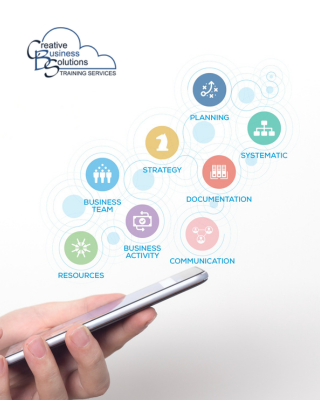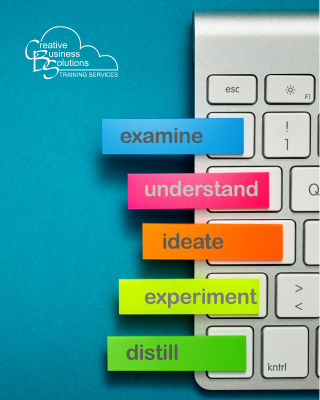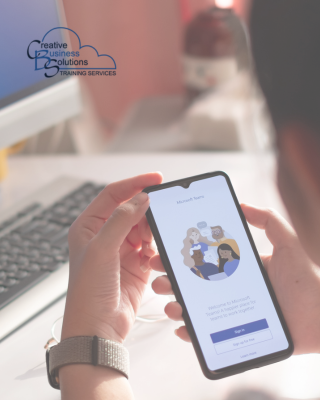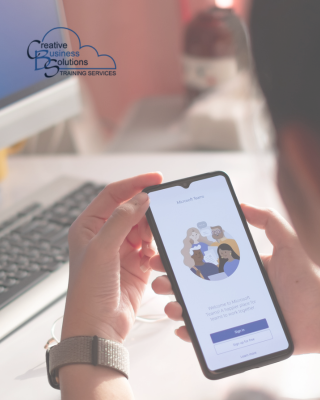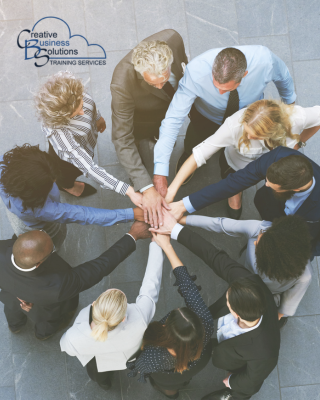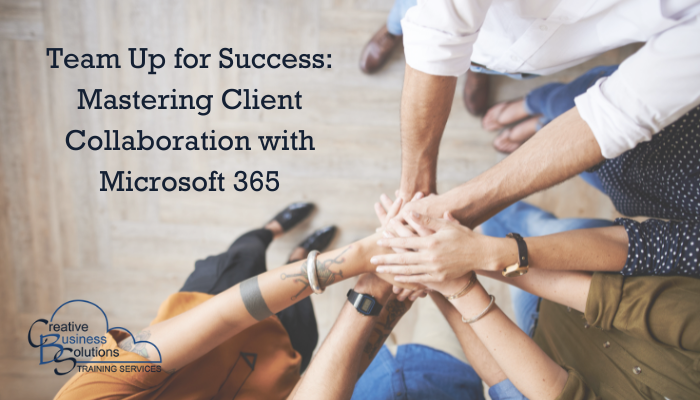
Introduction
In today's fast-paced business world, accounting professionals can comfortably use digital technology to work with clients effectively. These digital tools not only streamline communication and enable real-time collaboration but also provide enhanced security, ensuring the safety of financial information.
Throughout this blog series, we will explore the ways Microsoft 365 tools can revolutionize how accounting professionals interact with their clients. From secure file sharing to real-time document collaboration, these tools offer myriad benefits that can significantly enhance client communication and collaboration.
Now, imagine a world where client communication is seamless, projects flow effortlessly, and information is readily accessible to everyone involved. Sounds like a dream, right? Well, it's not. That dream can become your reality with Microsoft 365 through the power of Microsoft Teams.
This blog post is your roadmap to maximizing client collaboration, ditching clunky email chains and chaotic file sharing, and embracing a new era of efficient, productive, and engaging teamwork. Get ready to unlock Microsoft Teams' full potential—your clients and team will thank you.
Effective Use of Microsoft Teams: How to set up channels, manage meetings, and use Teams for real-time communication with clients.
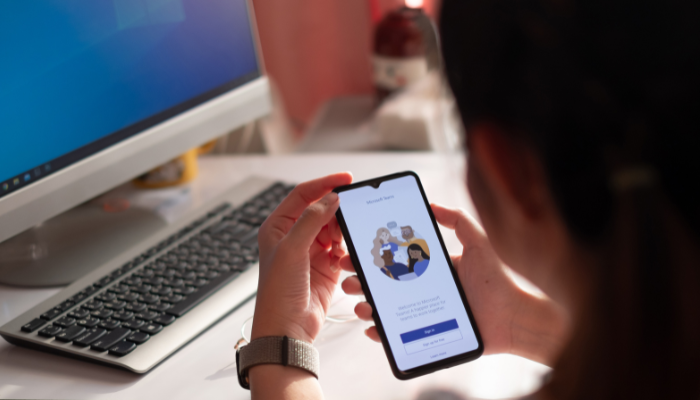
Setting Up Channels
Setting up channels in Microsoft Teams is a breeze, empowering you to organize communication and collaboration easily. By creating separate channels for each client or project, you can keep conversations and files organized, putting you in control of your client communication and collaboration.
To set up channels in Microsoft Teams, follow these steps:
Organize by Client or Project: Create separate channels for each client or project to keep conversations and files organized.
When creating a new team in Microsoft Teams, you can add channels. Organize these channels by client or project, ensuring that all communication and files related to a specific client or project are contained within their own dedicated space.
Use Tabs for Quick Access: Add tabs for essential documents, websites, or apps frequently used in collaboration.
Once you've set up your channels, you can add tabs for essential documents, websites, or apps frequently used in collaboration. These tabs allow quick access to key resources directly within the channel, making it easier for everyone involved to find and reference important information.
By setting up channels this way, you can streamline communication and ensure that relevant information is readily accessible to everyone involved. It helps to avoid clutter and confusion, allowing for more efficient collaboration and teamwork.
Real-Time Communication
Real-time communication in Microsoft Teams is a game-changer for collaborating with clients.
The chat feature allows for quick messages, ensuring efficient and seamless communication. In addition, video calls allow more in-depth discussions, maintaining a personal touch even when working remotely.
Scheduling regular check-ins with clients using the integrated calendar is a breeze, and the ability to record meetings for future reference is incredibly valuable.
These features make it possible to stay closely connected with clients and team members, fostering effective real-time communication and collaboration.

Document Collaboration
Microsoft Teams makes document collaboration seamless through various features that enable real-time editing and version control.
Teams integrates with Microsoft Word, Excel, and PowerPoint, allowing multiple users to co-author documents simultaneously. This feature means that team members and clients can work together on the same document, making edits and providing real-time feedback.
Furthermore, Teams provides version control, allowing users to keep track of changes and revert to previous versions if needed. This control ensures that everyone is always working on the latest version of a document, minimizing the chances of conflicting edits and version mix-ups.
Microsoft Teams offers robust document collaboration capabilities, allowing for efficient and effective teamwork while ensuring that all data is protected with Microsoft's security features, end-to-end encryption, and compliance with various industry standards.
Task Management
Task management in Microsoft Teams is efficiently facilitated by integrating Microsoft Planner and To Do. These tools provide a structured approach to organizing, assigning, and tracking tasks, ensuring that projects progress smoothly and deadlines are met.
Microsoft Planner, seamlessly integrated within Teams, allows users to create tasks, assign them to team members, set deadlines, and track progress through visual dashboards. By breaking down projects into manageable tasks and assigning them to specific team members, Planner helps ensure that all tasks are completed on time. Additionally, the interactive charts and status indicators provide a clear overview of task progress, allowing for quick identification of any potential bottlenecks.
In addition to Microsoft Planner, Teams also integrates with Microsoft To Do, which allows for creating and sharing to-do lists. To Do lists are an excellent way to outline specific responsibilities and deadlines, making it simple for team members and clients to stay aligned and focused on their respective tasks.
By leveraging Microsoft Planner and To Do within Microsoft Teams, users can reinforce best task management practices, foster collaboration, and ensure all team members are on the same page regarding project milestones and deliverables. This comprehensive approach to task management contributes to efficient project execution and successful outcomes.

Security and Compliance
Security and compliance are paramount in client collaboration, especially when it comes to financial information and sensitive data. Microsoft Teams provides robust data protection and access control features, ensuring client information remains secure and meets compliance standards.
One key aspect of data protection in Microsoft Teams is end-to-end encryption. This encryption ensures that all data, including messages, files, and calls, is fully secured as it travels between devices and remains encrypted while at rest. This feature provides an additional layer of security for sensitive client communication and information.
In addition to encryption, Microsoft Teams offers comprehensive access controls. Permissions and role-based access allow administrators to manage who has access to specific channels, files, and conversations within the platform. This method allows for granular control over who can view, edit, and share sensitive client data, reducing the risk of unauthorized access.
Furthermore, Microsoft Teams aligns with various industry standards and regulatory requirements, making it easier for accounting professionals to comply with data protection regulations. From PIPEDA to GDPR to HIPAA, Microsoft Teams provides the necessary safeguards and capabilities to meet different industries' stringent security and compliance standards.
Microsoft Teams' data protection and access control features provide a secure environment for client collaboration, ensuring that sensitive financial information remains protected and compliant with regulatory standards.
Integrations and Extensions
Microsoft Teams offers various integrations and extensions through third-party apps, custom bots, and workflows, allowing users to tailor their workspace to meet specific collaboration and communication needs.
Third-party Apps: Microsoft Teams supports integration with various third-party apps across different categories, such as project management, customer relationship management, analytics, and more.
These integrations enable users to seamlessly bring external tools and services directly into the Teams interface, streamlining workflows and increasing productivity. For instance, integrating project management apps like Trello or Asana allows team members to view and update tasks without leaving the Teams environment.
Custom Bots: Custom bots can be developed and integrated into Microsoft Teams to automate various tasks and provide personalized experiences.
Bots can help streamline processes by providing quick access to information, scheduling meetings, or conducting surveys within the Teams interface, making Teams the central hub for collaboration.
Workflows: Microsoft Teams also supports the creation of custom workflows through integrations with services like Microsoft Power Automate.
Users can automate repetitive tasks, notifications, and data sharing, ensuring important information is routed to the right people at the right time. For example, workflows can be set up to automatically notify the team when a new lead is added to the CRM system or to initiate a document review process when a file is uploaded to a specific channel.
By leveraging these integrations and extensions, Microsoft Teams empowers users to build a highly customized and efficient collaboration environment that aligns with their unique business requirements. Whether it's through third-party app integrations, custom bots, or automated workflows, Teams provides flexibility and extensibility to support diverse collaboration scenarios.

Client Training and Support
Microsoft Teams can be invaluable for providing client training and support through onboarding sessions and support channels. With its various features, Teams allows for seamless and effective communication and collaboration, making it an ideal platform for interacting with clients during onboarding and offering ongoing support.
Onboarding Sessions: Microsoft Teams offers the capability to conduct onboarding sessions for new clients.
The "Meetings" feature allows for scheduling and hosting virtual onboarding meetings, where you can walk clients through important information, such as introductions to your team, the services you provide, and the tools and resources available to them.
During these sessions, you can share your screen to provide visual demonstrations, use the chat feature to address any questions in real time, and even record the meeting for future reference.
This process ensures that new clients receive comprehensive training and have access to the necessary resources right from the start.
Support Channels: Teams also enables the creation of dedicated support channels for clients, where they can ask questions, seek assistance, and receive prompt support.
By setting up specific channels for support purposes, you can keep client communication organized and ensure that queries are addressed promptly.
Using these support channels, clients can engage with your team, ask for help on specific topics, and share documents or screenshots to illustrate their issues. Team members can then collaborate within the channel to provide solutions, share knowledge, and discuss relevant information.
Microsoft Teams is a versatile platform for conducting client training sessions, facilitating interactive onboarding experiences, and maintaining dedicated channels for ongoing client support.
Its rich set of features for real-time communication, collaboration, and integration with external tools makes it an effective solution for ensuring that clients receive the guidance and assistance they need throughout their engagement with your services.