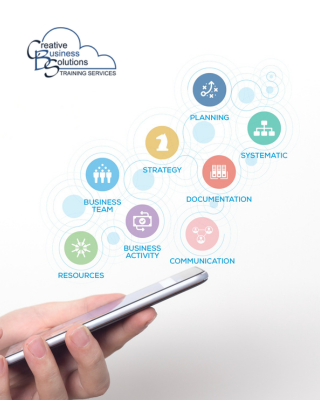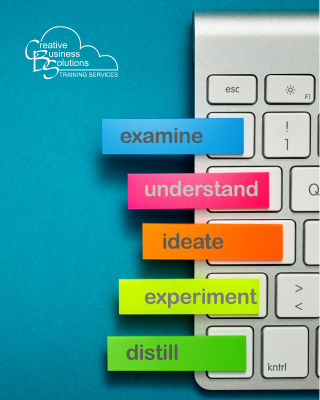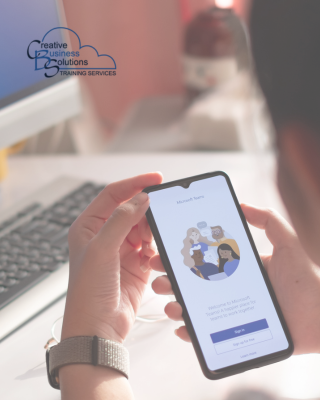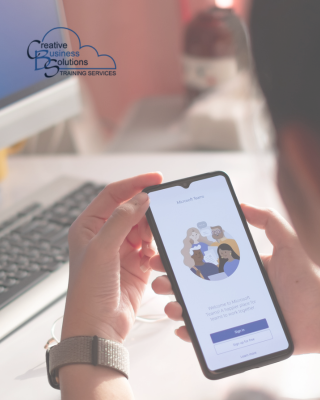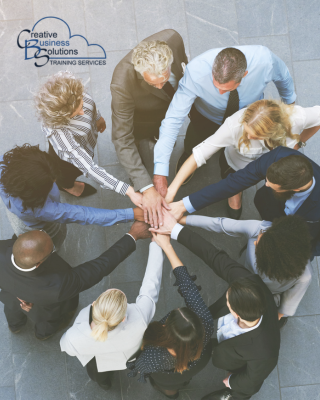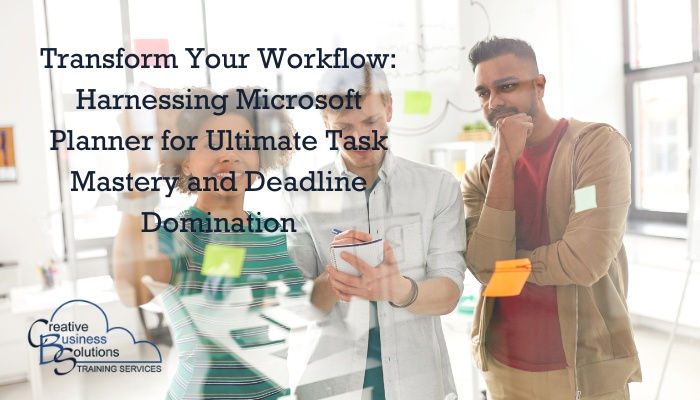
Introduction
In the fast-paced world of bookkeeping and accounting, staying organized and meeting deadlines is crucial. Microsoft Planner is a powerful tool designed to streamline your workflow. It helps you efficiently organize tasks, set clear deadlines, and keep your team on track, all within a user-friendly interface.
With Microsoft Planner, you have a centralized hub for task assignment, progress monitoring, and seamless collaboration. It can transform how you manage your bookkeeping or accounting practice, helping you stay ahead and deliver timely, accurate services.
Streamlining Workflow with Microsoft Planner: Organizing tasks and deadlines to ensure timely delivery of services.

Task Organization
When it comes to organizing tasks, a structured approach is crucial. Microsoft Planner is a useful tool for managing tasks and deadlines for different clients, projects, or internal tasks. You can create separate plans for each area, outlining specific tasks and deadlines to prioritize and manage work effectively.
Microsoft Planner offers a user-friendly interface that simplifies creating, assigning, and tracking tasks. It also enables collaboration and communication among team members, keeping everyone informed about task progress.
One standout feature of Microsoft Planner is the use of buckets to categorize tasks within a plan. For instance, you can create buckets for different project stages, such as "To Do," "In Progress," "Waiting on Client" and "Completed." This visual representation helps teams streamline their workflow and prioritize tasks more efficiently.
Task Assignment and Tracking
Using Microsoft Planner for task assignment and tracking is a game changer. With Microsoft Planner, you can easily assign tasks to team members or yourself. Each task can have a due date, priority level, and detailed description, which makes it very convenient to keep track of everything. The interface is user-friendly, and you can see an overview of all the tasks, their status, and deadlines in one place. It's an excellent tool for staying organized and ensuring everyone is on the same page.
Furthermore, one of the valuable features of Microsoft Planner is progress tracking, which allows you to monitor the progress of tasks with visual indicators. This feature lets you see which tasks are on track, delayed, or completed. It's a great way to stay organized and keep everyone on the same page when working on projects.

Collaboration and Communication
Microsoft Planner is an invaluable tool for collaboration and communication. Its ability to add comments to tasks allows team members to provide updates, ask questions, and engage in discussions related to specific tasks. This feature streamlines communication, ensuring everyone is on the same page and clearly understands the task at hand.
Additionally, attaching relevant documents, spreadsheets, or links directly to tasks enhances collaboration by providing easy access to essential resources. This feature simplifies the process of sharing information and ensures that all necessary materials are readily available within the context of the task. Whether it's project specifications, data analysis, or reference materials, team members can easily access and review the relevant resources attached to each task.
Microsoft Planner's comments and attachments feature facilitates seamless collaboration and communication within teams, ultimately contributing to increased productivity and efficiency in task management.
Furthermore, Microsoft Planner offers a great feature that enhances collaboration through notifications. By enabling notifications, team members can receive updates on task progress, deadlines, and comments. This process ensures that everyone stays informed and on the same page, promoting effective communication and collaboration within the team. With timely notifications, team members can stay updated on project developments and respond promptly, thereby improving overall productivity and project outcomes.
Integration with Other Microsoft 365 Tools
Microsoft Planner seamlessly integrates with other Microsoft 365 apps, allowing for efficient task management across different platforms.
Using Planner within Microsoft Teams allows users to easily manage tasks without leaving the Teams environment. This integration enables the addition of Planner tabs to Teams channels, providing convenient access to task planning and organization directly within the Teams interface. This feature helps streamline collaboration and task management, maximizing productivity within the Microsoft 365 ecosystem.
You can integrate Microsoft Planner with other Microsoft 365 tools, such as Outlook. The Outlook Integration feature allows you to sync Planner tasks with Outlook, enabling you to keep track of deadlines and reminders within your email and calendar. This seamless integration streamlines your workflow by allowing you to manage your tasks and deadlines all in one place, ensuring that nothing falls through the cracks. Whether working on a project, organizing an event, or managing daily tasks, syncing Planner with Outlook provides a convenient way to stay on top of your schedule and responsibilities.

Customization and Flexibility
Microsoft Planner offers extensive customization and flexibility through its use of color-coded labels. These labels allow users to categorize tasks based on various aspects such as task priority, client type, project type or project phase, providing an additional layer of organization. This feature enables teams to visually prioritize and organize their tasks according to their specific project or workflow needs. Whether distinguishing between high-priority and low-priority tasks, differentiating tasks related to various clients, or tracking different phases of a project, the colour-coded labels in Microsoft Planner enhance organization and clarity, ultimately contributing to improved productivity and efficiency.
Microsoft Planner offers advanced customization and flexibility through its Filters and Views feature. Users can easily filter tasks based on due date, assignee, or label, allowing them to focus on specific aspects of their workflow. This level of granularity enables efficient task management and prioritization.
Additionally, Microsoft Planner provides various view options, including grid view, board view, chart view, and schedule view. This flexibility allows users to switch between different views based on their preferences or the specific needs of a project. Whether visualizing tasks on a board, analyzing progress through charts, or managing timelines in schedule view, Microsoft Planner accommodates diverse work styles and project requirements.
Automation with Power Automate
Utilizing Power Automate with Microsoft Planner can simplify your work processes by automating repetitive tasks. With Power Automate, you can create automated workflows that initiate actions in Microsoft Planner based on specific events. For example, you can establish a workflow to automatically generate new tasks in Planner when certain conditions are met, such as receiving an email or updating a SharePoint list.
This automation capability saves time and ensures consistency and accuracy in task management. By automating these routine processes, you and your team can concentrate on more high-value activities, leading to increased productivity and efficiency. Whether it's task creation, assignment, or status updates, Power Automate can help simplify and optimize your workflow within Microsoft Planner.
Using Power Automate with Microsoft Planner enables you to configure automated notifications and reminders to ensure that tasks are completed on time and that nothing is overlooked. By creating a flow in Power Automate, you can automate the process of sending reminders for upcoming deadlines, task assignments, or important updates in Microsoft Planner.
With Power Automate, you can create a flow that triggers based on specific conditions in Microsoft Planner, such as when a task is due soon or when a new task is assigned to you. Once the trigger condition is met, Power Automate can notify you or your team members via email, Microsoft Teams, or other communication channels.
This integration streamlines the process of managing tasks and deadlines, helping to improve productivity and ensure that important tasks are not forgotten. By leveraging the power of automation, you can reduce the risk of missed deadlines and keep everyone on the same page regarding project progress and task assignments.

Best Practices for Implementation
When implementing Microsoft Planner, following best practices for regular reviews is essential. Regular reviews involve conducting thorough assessments of your Planner boards to ensure that tasks are up-to-date and accurately reflect the current status of projects. This practice helps maintain the accuracy and effectiveness of the Planner boards. By conducting regular reviews, you can ensure that tasks are aligned with project timelines and priorities, which ultimately contributes to better project management and successful project outcomes.
One of the best practices for implementing Microsoft Planner is to provide team training sessions to ensure everyone is comfortable using the platform and understands how to leverage its features effectively. Team training sessions can help team members familiarize themselves with Planner's interface, learn how to create tasks, set deadlines, assign tasks to team members, and utilize other features such as labels, checklists, and file attachments. By conducting training sessions, teams can improve their collaboration and productivity by effectively utilizing Microsoft Planner for task management and project coordination.
When implementing Microsoft Planner, it's essential to establish a feedback loop to encourage team members to provide input on the Planner setup and suggest improvements. This open communication helps continuously refine the workflow and ensures that the tool effectively meets the team's needs. By promoting a culture of feedback, teams can leverage the collective insights and expertise of their members to optimize the use of Microsoft Planner for maximum productivity and efficiency.