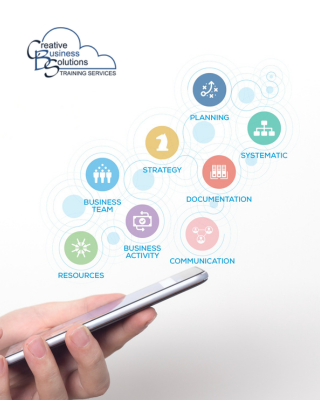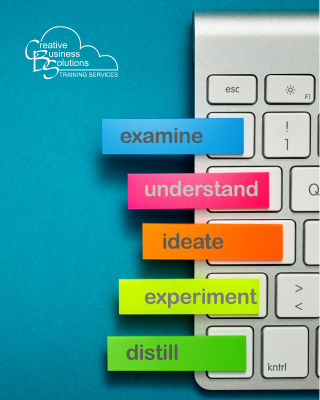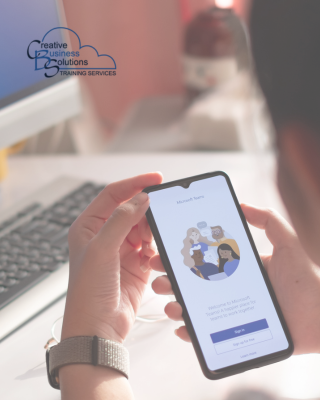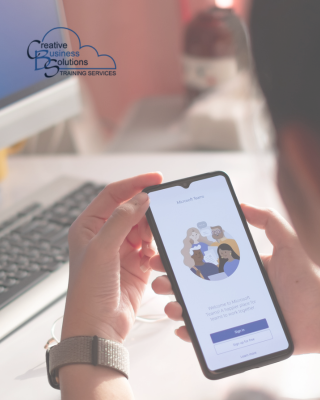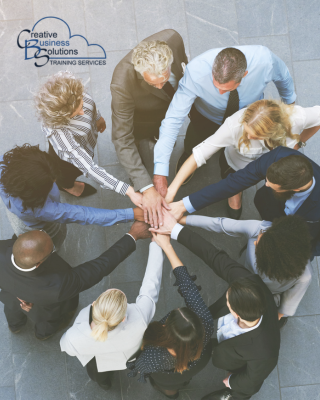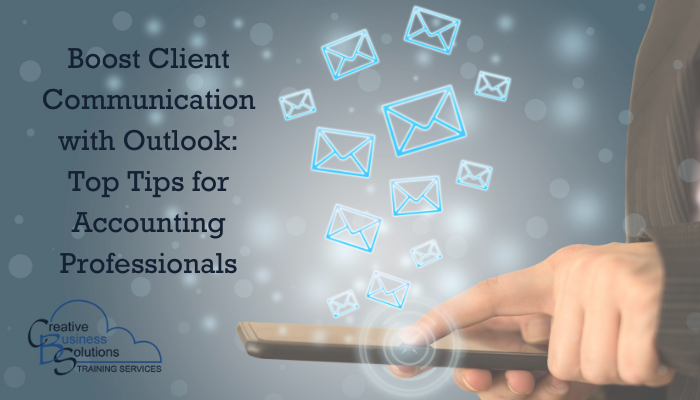
Introduction
Effective communication with clients is essential for success in accounting, and Microsoft Outlook provides tools to help manage emails, schedule meetings and stay organized.
This blog will cover best practices for using Outlook to enhance client communication and streamline workflows. Key topics include managing your inbox with Focused Inbox, setting up rules and filters, utilizing email templates and signatures, and integrating Microsoft To-Do for task management. By optimizing these features, you can improve client interactions and boost productivity.
Enhancing Client Communication with Outlook: Best practices

Email Management
The Focused Inbox feature in Outlook helps prioritize important emails by sorting them into 'Focused' and 'Other' tabs. This feature is especially beneficial for accounting professionals who handle high email volumes, as it minimizes time spent on non-essential messages. Using machine learning, Focused Inbox adapts to your habits, improving its ability to identify crucial communications. You can also manually adjust the sorting to fit your preferences better. By utilizing this feature alongside Outlook's rules and filters, accounting professionals can enhance productivity and ensure important client communications are always noticed.
Setting up rules and filters in Outlook can help streamline your email management. You can automatically sort and handle emails by creating specific rules, such as moving all messages from a particular client to a dedicated folder for easy access.
Rules also allow you to prioritize emails by flagging or forwarding them to team members. Filters let you view only certain emails based on criteria like sender, subject, or keywords, which helps manage large volumes of messages. To set these up, access the "Rules and Alerts" option in Outlook to define your conditions and actions.
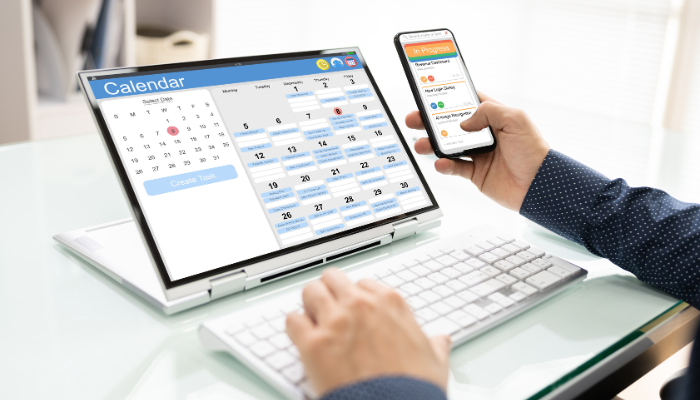
Scheduling and Calendar
Scheduling meetings with clients is easy with Outlook. You can send calendar invites with all necessary details, including agenda, attachments, and location, ensuring everyone is prepared. Setting reminders helps reduce missed appointments, and if needed, you can propose new times for rescheduling. For recurring meetings, Outlook allows for regular appointments to ensure consistent communication.
The shared calendar feature lets you coordinate schedules efficiently by sharing your calendar, helping to find mutually convenient times while setting permission levels for privacy. Color-coding shared calendars helps manage different clients or projects at a glance. Outlook also integrates with Microsoft Teams to add virtual meeting links directly to events, enhancing remote discussions.
Outlook's time zone feature is essential for accounting professionals with clients in different time zones. It allows you to view multiple time zones on your calendar and set the correct meeting times for each location. This feature automatically adjusts for daylight saving time, eliminating confusion and ensuring all participants are aligned, making scheduling smoother and more efficient.
Email Templates and Signatures
Creating email templates for common client communications saves time and ensures consistency. Templates for onboarding, follow-ups, or status updates allow quick, professional messages. In Outlook, go to "File," select "Save As," and choose "Outlook Template." Access your templates from "More items > Choose Form > User Templates" in the Home tab. Customize templates with placeholders for client-specific information to personalize emails easily.
A professional email signature enhances your communications. Include your contact details, company logo, and any necessary disclaimers. To create or update your signature in Outlook, go to "File," select "Options," then "Mail," and under "Signatures," you can create or edit. Consider adding links to your social media or a call to action. Consistent branding in your signature reinforces your company's identity.

Task Management
Flagging important emails in Outlook is an effective way to create follow-up tasks. When you flag an email, it automatically adds it to your task list, allowing easy tracking. You can set reminders and due dates to respond to client inquiries promptly. Additionally, categorizing flagged emails with colours or labels helps prioritize tasks by urgency or importance.
Microsoft To-Do integrates with Outlook, allowing efficient task management. You can create tasks directly from emails by dragging them into the To-Do pane or using the "Create task" option. Tasks can include due dates, reminders, and notes, helping you stay organized. With sync across all devices, you can access your task list from anywhere, ensuring you manage your responsibilities effectively.
Collaboration and Sharing
Outlook simplifies file sharing by allowing you to attach files or share links to documents stored in OneDrive or SharePoint. Sharing a link is best practice for large files, preventing inbox clutter and ensuring clients access the latest versions automatically. This feature enhances collaboration, enabling multiple users to edit simultaneously and reducing the need for email attachments.
You can work on documents with clients in real-time using collaborative Word, Excel, and PowerPoint editing. This feature integrates with Outlook, allowing you to send collaboration invitations directly from email. When multiple users edit a document, changes are highlighted, showing who made each edit. This integration is especially helpful for reviewing financial statements and reports and facilitating immediate feedback and revisions. You can also leave comments and suggestions, streamlining the document review process and improving efficiency in client communications.
Insights and Analytics
MyAnalytics provides insights into your email habits and productivity, helping you understand how you spend your time. It analyzes time spent on emails, meetings, and tasks, identifying areas for improvement and suggesting ways to optimize your workflow. Highlighting focused versus collaborative work and meeting durations lets you prioritize high-impact tasks and minimize time-wasting activities. MyAnalytics also offers personalized tips to boost productivity, like scheduling uninterrupted time for focused work and reducing unnecessary meetings, ultimately helping you improve efficiency and achieve a better work-life balance.
Requesting read receipts for important emails can confirm that clients have received and opened your messages, which is especially useful for time-sensitive communications. In Outlook, after composing your email, go to the "Options" tab and check the "Request a Read Receipt" box before sending. You'll get a notification when the recipient opens your email. Use this feature selectively for critical communications, like contract agreements or deadline reminders, to avoid overwhelming clients. It's also helpful to inform clients about read receipts to maintain transparency and trust.

Best Practices for Effective Communication
Clear and concise emails are crucial for effective communication. Start with a clear purpose in the subject line and opening sentence. Use short paragraphs along with bullet points or numbered lists for better readability. Avoid jargon and use simple language to convey your message, making it easier for clients to understand and respond, which minimizes miscommunication.
Aim to respond to client emails promptly to show you value their time. Set clear response guidelines, such as within 24 hours for routine inquiries and sooner for urgent matters. Communicate these timelines to clients. Use tools like Outlook's Quick Steps to automate replies to common queries. Dedicate specific times daily for checking and responding to emails. Quick responses build trust and demonstrate your commitment to excellent service.
Maintaining a professional tone in client communications is essential for a positive business relationship. Use formal language, address clients by their proper titles, and ensure your emails are polite and respectful. Always proofread for grammar and spelling errors. Consider the context and the recipient's perspective to craft appropriate messages. You reinforce your credibility and foster trust with clients by consistently using a professional tone.
Training and Support
Training sessions on using Outlook effectively can significantly enhance communication and collaboration for clients and staff. Focus on tutorials for scheduling meetings, managing emails, and utilizing collaborative features. Offer diverse formats like live webinars, video tutorials, and interactive workshops tailored to specific needs. Key topics include scheduling multi-time-zone meetings, setting up rules to manage high email volumes, and using email templates for consistency. Additionally, comprehensive training materials, such as step-by-step guides and FAQs, should be provided for clients and staff to reference later.
Providing ongoing support for Outlook ensures that clients and staff can effectively use the tool. This support can include regular check-ins, helpdesk services, and detailed guides. Scheduled check-ins allow for addressing concerns and offering additional guidance. Creating a knowledge base or online portal for troubleshooting tips and user manuals can also be beneficial. Personalized support sessions or one-on-one training can tailor assistance to specific client needs. This comprehensive support demonstrates your commitment to client and staff success and promotes long-term relationships.