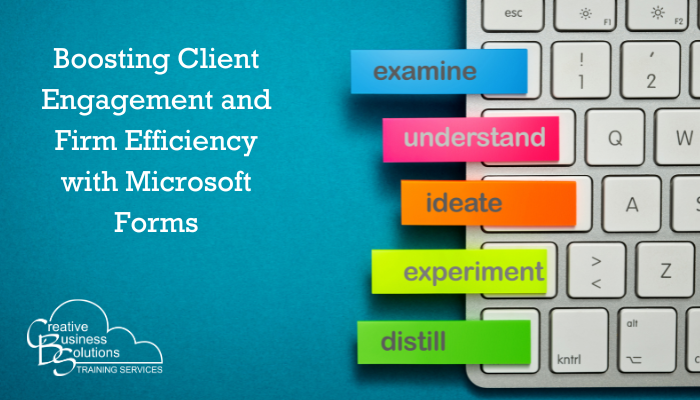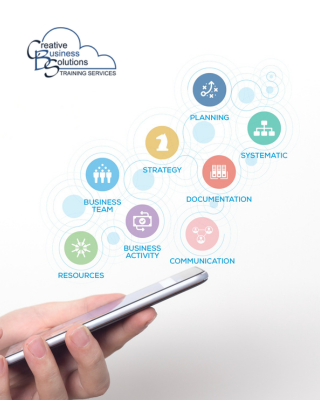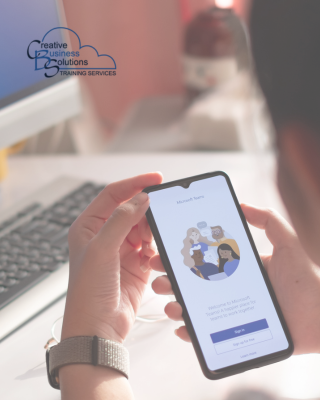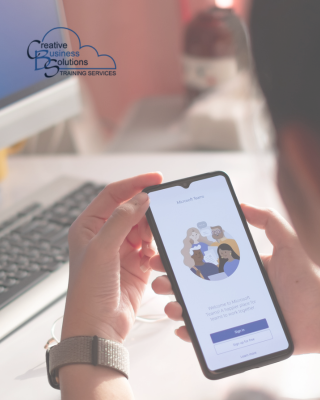Introduction
Accounting professionals consistently seek methods to enhance efficiency and client collaboration in the digital age. One powerful tool that can aid in this effort is Microsoft Forms.
Unlike other survey tools, Microsoft Forms offers seamless integration with other Microsoft 365 apps, making it a powerful and convenient choice for accountants and bookkeepers. This versatile application enables you to create surveys, quizzes, and polls, facilitating the collection of valuable client feedback and streamlining data collection processes.
This blog post will explore how Microsoft Forms can promote client collaboration and offer practical tips for integrating it into your accounting or bookkeeping practice.
Getting Started with Microsoft Forms
Setting up Microsoft Forms for your firm is straightforward. Log in to your Microsoft 365 account and access the Forms application. Follow these steps to get started:
1. Create a New Form: Click "New Form" to start with a blank form or choose from templates.
2. Customize Questions: Select question types such as multiple-choice, text, rating, or date to fit your needs.
3. Adjust Settings: Control who can respond, set deadlines, and enable notifications to manage permissions effectively.
4. Design and Layout: Add themes, images, and logos to enhance the visual appeal of your form.
5. Preview and Test: Testing with colleagues ensures everything looks good and functions correctly.
6. Share Your Form: Share via email, embed it on your website, or generate a QR code for easy access.
7. Analyze Responses: Use analytics tools to visualize responses with graphs and charts for more straightforward interpretation.
Following these steps can enhance client collaboration and streamline data collection in your practice.
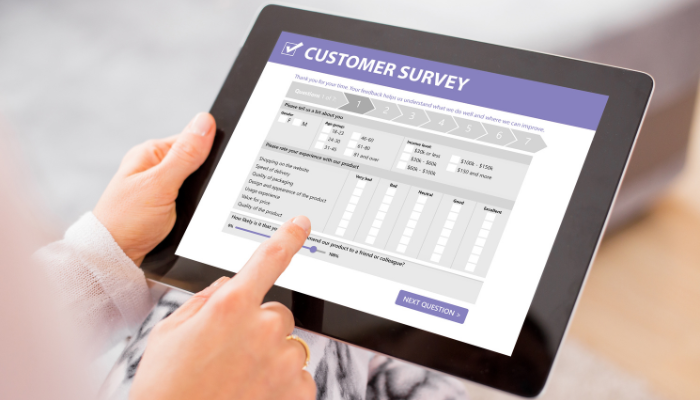
Gathering Client Feedback
One of the most valuable uses of Microsoft Forms is gathering client feedback. By designing surveys to collect input on your services, you can gain powerful insights into your clients' satisfaction levels and identify areas for improvement. This feedback is a powerful tool that can empower you to make data-driven decisions and enhance your services.
For instance, you could create a client satisfaction survey to evaluate your firm's performance meeting client expectations. Analyzing the responses from these surveys can help you make informed decisions to enhance your services and strengthen client relationships.
Imagine the immense value of knowing exactly what your clients appreciate and what needs your attention. This continuous feedback loop and improvement can inspire you to elevate your firm's reputation and client trust, making your services indispensable.
Furthermore, personalized follow-ups based on client responses can provide a genuinely felt and appreciated touch of care, leading to long-lasting professional bonds.
Streamlining Data Collection
Microsoft Forms can streamline data collection by automating client information and documentation gathering. Instead of manually entering data, you can use forms to collect details such as contact information, financial information and documents, and other forms. This process saves time and reduces the risk of manual errors. Moreover, automated forms can include built-in validation rules to ensure data accuracy and completeness.
Additionally, you can integrate Microsoft Forms with Excel to analyze and report the collected data, making it easier to track trends and generate insights. For instance, you might utilize Excel's powerful filtering and sorting capabilities to identify patterns in client responses or compile comprehensive reports highlighting key metrics and performance indicators. This integration enables a seamless flow of information between data collection and analysis, enhancing your ability to make informed decisions.
Furthermore, you can leverage Power Automate to create workflows based on form submissions. For example, you can set up automated alerts to notify team members when a new form response is received or trigger other actions, such as updating records in your Microsoft Lists CRM system. This level of automation boosts efficiency and ensures that critical tasks are addressed promptly.
By utilizing these advanced features of Microsoft Forms, you can significantly enhance the efficiency and effectiveness of your data collection processes, ultimately leading to better client collaboration and improved service delivery.

Enhancing Internal Processes
Microsoft Forms can significantly improve internal processes. Create forms for employee feedback, performance reviews, and project management to streamline tasks and enhance efficiency. Use various question types—multiple-choice, rating scales, and open-ended—to gather comprehensive insights.
Integrate Forms with tools like Power Automate to trigger actions, such as notifying team members of new responses or updating project management software. Embed forms within SharePoint or Microsoft Teams to promote real-time collaboration and easy access.
Ensure data security by managing permissions and access controls while complying with data protection regulations. Microsoft Forms' built-in security features safeguard sensitive information, providing peace of mind.
By leveraging Microsoft Forms, you can create a more efficient, productive, and connected work environment, leading to better decision-making and enhanced employee satisfaction.
Integrating with Other Microsoft 365 Apps
Microsoft Forms integrates seamlessly with other Microsoft 365 apps, enhancing data collection and collaboration. Embedding forms in SharePoint provides easy access across your organization, promoting teamwork. Leverage Power Automate to create workflows based on form responses, such as automatic alerts and CRM updates, which reduce manual tasks and increase efficiency.
Integrating with Microsoft Teams enables real-time collaboration. Team members can discuss form responses directly within Teams, facilitating quicker decision-making and ensuring everyone remains aligned. These integrations foster a connected, efficient work environment, enhancing both client and internal collaboration.

Security and Compliance
Microsoft Forms offers robust security features that protect your data. You can manage permissions and access controls, ensuring only authorized individuals can view and edit your forms. Compliance with data protection regulations is also built-in, aligning you with industry standards.
A key feature of Microsoft Forms is data encryption, both in transit and at rest, which safeguards your information from unauthorized access. Microsoft continually updates its security protocols to counter new threats, ensuring ongoing protection.
You can set expiration dates for your forms to control when responses can be submitted, preventing the storage of outdated information. Moreover, form sharing can be restricted to specific individuals or groups within your organization, and external sharing can be turned off to prevent unauthorized access.
Activity reports provide transparency, allowing you to monitor access and changes to your forms. This feature helps you track unauthorized actions and take corrective measures when necessary. By utilizing these security and compliance features, you can confidently use Microsoft Forms to collect and manage sensitive information, ensuring your data is well-protected.
Tips and Best Practices
To make the most of Microsoft Forms, consider the following tips and best practices:
- Design effective and engaging forms: Use clear and concise language to ensure your questions are easy to understand. Include a mix of question types such as multiple-choice, text responses, ratings, and Likert scales to cater to different kinds of feedback. Adding images or videos can also make your forms more interactive.
- Distribute forms strategically: Share your forms with existing clients, potential clients, and staff through various channels, such as email newsletters, social media platforms, or your website. You can also embed forms directly into blog posts or articles to increase visibility and participation.
- Analyze form responses regularly: Set up a schedule to review and analyze the data collected from your forms. Use the built-in analytics tools in Microsoft Forms to visualize the results and identify trends. Taking action based on the insights gained can help you continuously improve your services and address client needs effectively.
- Integrate with other Microsoft 365 apps: Leverage the integration capabilities of Microsoft Forms with tools like Excel, SharePoint, and Teams. Export form responses to Excel for advanced data analysis, create Microsoft Lists for better organization and discuss feedback in real-time within Teams to enhance collaboration.
- Ensure data security and privacy: Monitor access to your forms by setting permissions and access controls. Encrypt data both in transit and at rest to protect sensitive information. Review activity reports regularly to track unauthorized actions and take corrective measures when needed.
- Set expiration dates: Manage the lifecycle of your data by setting expiration dates for your forms. This practice ensures that responses can only be submitted within a specified time frame, preventing outdated or irrelevant information from being stored unnecessarily.
- Restrict form sharing: Limit form access to specific individuals or groups within your organization to safeguard sensitive information. Disable external sharing options to prevent unauthorized access from outside your organization.
By applying these best practices, you can maximize the effectiveness of Microsoft Forms in your accounting or bookkeeping practice, enhancing client collaboration, data collection, and overall efficiency.